This post will help you better understand batch recovery in Dynamics GP. Before reading, have you considered your options for Dynamics GP End of Life? It is crucial for businesses to start planning their transition now. Learn more about your options here.
Problems with computer software programs can be extremely frustrating as they impact productivity and success. Fortunately, while many problems can arise in any business application, you can often resolve them quite easily. For instance, there is a great batch recovery tool in Microsoft Dynamics Great Plains (GP) that can help avoid the difficulties of errors within computer software programs.
Many Dynamics GP users report trouble when:
- A batch will not post
- Invoices are not showing up for payment
- An inventory item is not showing the correct available amount
- Balances are wrong
- An error message tells them to go to batch recovery and recover the batch
Dynamics GP batch recovery explained
To find Batch Recovery, just go to Microsoft Dynamics>Tools>Routines>Batch Recover, and the window below will appear. As you can see in this example, there is only one batch that has a problem. If there were multiple batches, they would all show up here. Next, look at the Status field – Dynamics GP is saying that there are transaction errors, and they require an edit to fix the batch. From this screen, you can hit the Mark All button and then hit Continue.

By looking at the Batch Name, you can tell that this is a Financial Batch that did not post. So, from here, go to Financials>Batches and pull up the batch at hand.
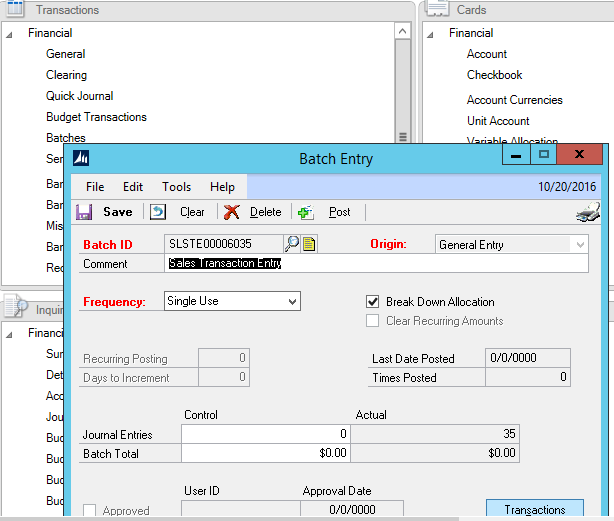
From here, the simplest way to identify the issue with this batch is to print an Edit Report. You can do this by clicking on File in the top left-hand corner of the window. Then click Print, to open the Report Destination window.
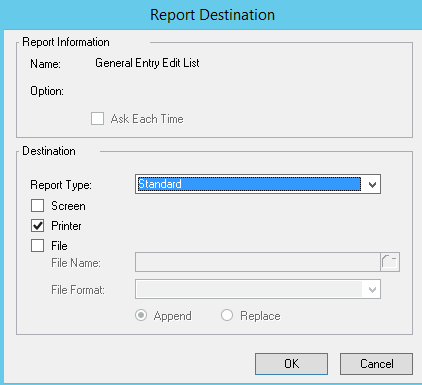
Leave the Report Type as Standard, check off the Screen box, and uncheck the Printer box. This will print the Edit Report to the screen for you.

Looking at the Edit Report, the first error explains that the transaction contains intercompany (IC) distributions. However, it does not indicate that the transaction is an IC transaction. To fix this, simply flag the transaction as IC. At the same time, there is a second error message, which reveals that Intercompany Processing is not registered. This means that IC transactions cannot post. If this were truly an IC transaction, users would first need to register the IC module. Then, the journal entries would need to be manually corrected.
Once completed, the batch is recovered and removed from the batch recovery screen. At this point, they are restored to the module they originally came from.
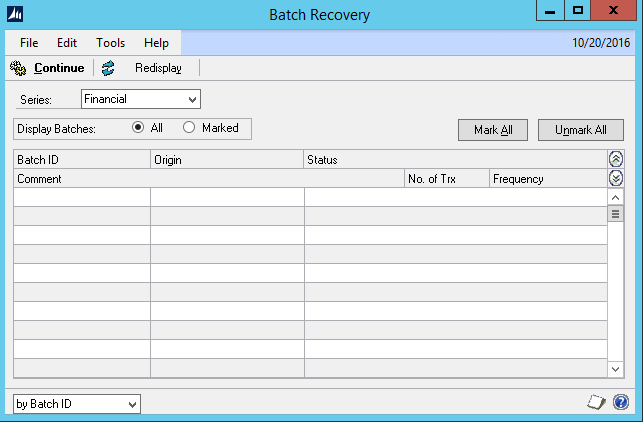
Recognizing errors uncovered in batch recovery
Not all error messages are the same. Some can be cryptic while others can be very straightforward. An error message can also be something as simple as “Sorry, unable to post to a closed period,” in which case you could either re-open the period or change the date of the transactions to an open period. The important thing to remember is if there is an error, write it down or take a screenshot, because the first message is the most important one.
Citrin Cooperman’s Digital Services Practice assists companies with Dynamics GP upgrades and provides support to help make the most out of their technology investment.
It is important that Dynamics GP users understand GP end of life. It is not just a distant event, and it carries substantial implications. Successfully navigating through an upgrade or change in your enterprise resource planning (ERP) system can be quite challenging unless you are in the right hands. With an understanding team, a proven process, and the right tools, Citrin Cooperman can help you get up and running in no time. To learn more about Dynamics GP alternatives and how our team has worked with former users to migrate their data and implement new products with minimal risk and maximum reward, reach out to your Citrin Cooperman advisor or sales@citrincooperman.com.
Related Insights
All InsightsOur specialists are here to help.
Get in touch with a specialist in your industry today.
