This post will give you a step-by-step guide to troubleshooting applied customer payments in Dynamics GP. Before reading, have you considered your options for Dynamics GP End of Life? It is crucial for businesses to start planning their transition now. Learn more about your options here.
Transactions in Microsoft Great Plains (GP) hit many different tables, and occasionally, things go wrong. Batches get stuck, and users have to break out of the program using the task manager. This is not something that is recommended unless it is the last resort as it can cause data issues. For example, breaking out of a cash receipt entry may still show the actual payment that was entered. However, it does not show as being applied to any invoices. Then, when trying to apply the payment, none of the invoices show up. This is when users should run Check Links on the Receivables Open Transaction files. Before running Check Links, always make sure users are off the system and save a backup of the database as a precaution.
Go to Microsoft Dynamics, Maintenance – Check Links
From the dropdown, select Sales. From the logical tables box, select Receivables Open Transactions Files, and hit the insert button.
The display should look something like this:
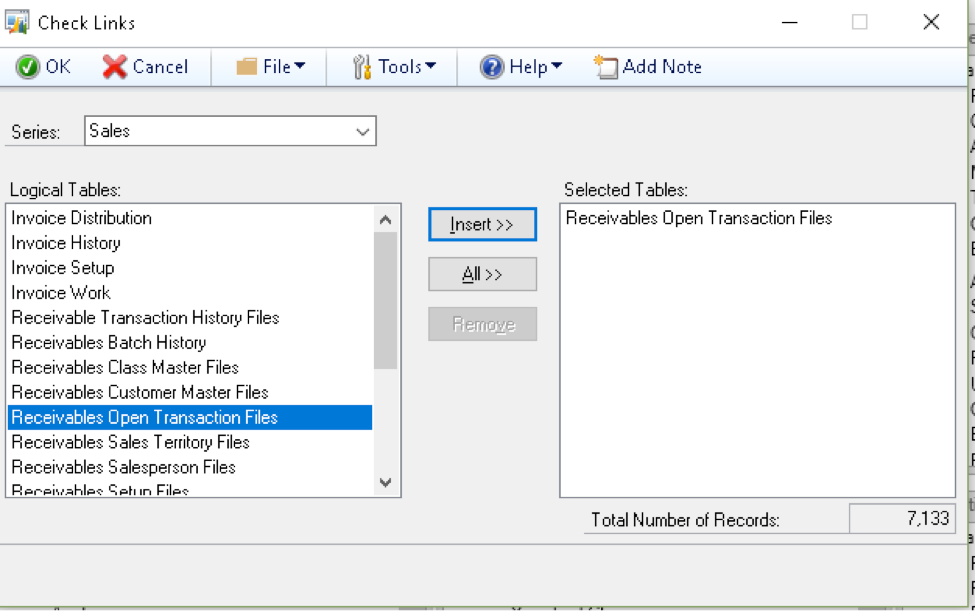
This will either generate a list of errors that have been corrected or a report that says no errors found.
If there was actually a corrupted payment record as described above, Check Links would have removed the “Apply records” as well as the payment record. This would have the effect of re-opening the invoices for payment, and users would need to re-enter the payment record as well.
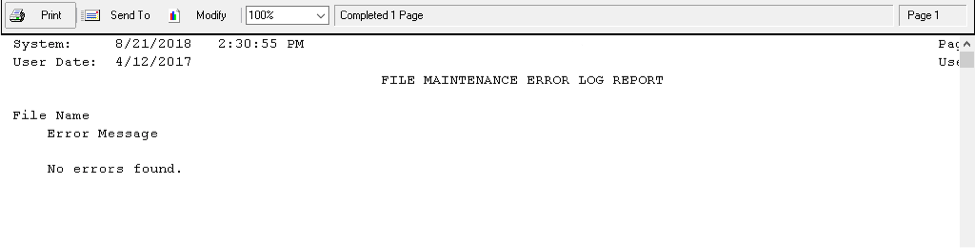
As shown in the first screenshot, Check Links is available for each module and for various groups of files.
Microsoft Dynamics GP support provided by Citrin Cooperman
Understanding how to navigate the technologies your business has invested in, such as troubleshooting when applied customer payments do not show the application of the payment, can save time, money, and frustration. Citrin Cooperman’s Digital Services Practice can help you develop more efficient processes to help reach your strategic goals. To learn more about how our team can assist with Dynamics GP upgrades and support, reach out to your Citrin Cooperman advisor or sales@citrincooperman.com.
